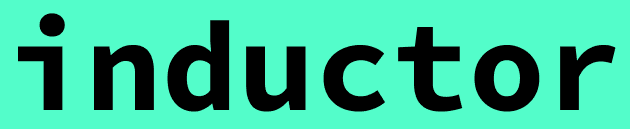
Getting started with Inductor
Welcome to Inductor
Inductor enables merchandising teams to unlock previously impossible capabilities and productivity gains — with AI agents built for merchandising teams' unique needs. Use Inductor's AI agents to fix and enrich your data, unlock new growth opportunities, and move faster.
This page walks through how to get started with using Inductor, additional examples and guidance on how to use Inductor effectively, and more.
If you have any questions or feedback, please reach out to your Inductor point of contact, or to our team at support@inductor.ai.
Meet Inductor's AI agents for merchandising teams
AI Merchandising Data Assistant: Rapidly find and fix product data issues, enhance your data using both structured and unstructured sources, and launch new products faster — while maintaining top-tier data quality.
AI Merchandising Analyst (coming soon): Instantly get the deep, actionable insights you need about your sales and assortment, whenever you need them. Tell your AI Analyst what you want to know, and get immediate answers — without endless manual clicking, pivoting, or waiting.
Get started
Basic example: extract attributes from product images
The fastest way to learn Inductor is by trying a real workflow. In this example walkthrough, you’ll get started with Inductor by uploading a sample dataset (of product information for athletic apparel and accessories) and using Inductor’s AI Merchandising Data Assistant to instantly extract information from product images at scale:
Download a sample CSV file (named product_catalog_data.csv) of product catalog data by clicking here. (When using Inductor in your work, you would typically get such a data dump of product catalog information from one of your organization's internal systems.)
Navigate to https://inductor.ai and click "Sign in" to sign into Inductor.
Create a workspace.
Click "Create a new workspace". (The "Create workspace" dialog will already be open automatically upon sign-in if you have not yet created any workspaces within Inductor.)
Enter "My first workspace" as the workspace name, upload the product_catalog_data.csv file that you downloaded earlier, and click the "Create workspace" button.
Your data will load into an interactive table where you can organize and show/hide columns with the "columns" button; sort by clicking on any column header; hover over any cell to rapidly view its full contents; and double click on any cell to edit it. Additionally images are displayed automatically, so you can view product images directly in the data table view (e.g., see the main_image and image_urls columns).
Instruct the AI Merchandising Data Assistant to add an AI-powered column that analyzes the main_image for each product.
Click the "Enrich and improve" button.
Enter a column name, such as "main_image_shows_front_back".
Paste these instructions:
Output "yes" if main_image shows both the front and back of the product; otherwise output "no".
Preview your results.
Click the "Preview" button.
Inductor will generate a preview of the AI Merchandising Data Assistant's output for your new column on a sample of your rows, so that you can check the results (and refine your instructions if necessary) before executing your instructions on the full table.
Check that the images are being classified correctly in the preview, and, optionally, refine your instructions if needed (in this case, no refinement should be needed for these instructions to perform well).
Apply to your full data table.
When the preview looks good, click "Run on all rows" to have the AI Merchandising Data Assistant add your column and execute your instructions for all rows in the full data table.
You now have a column that identifies which products in the catalog do or do not have a main_image that shows both the front and back of the product.
After your new column has finished generating, you can preferentially view the products whose main_image do (or do not) show both front and back of the product by clicking on the header for your new main_image_shows_front_back column to sort by that column.
Export your enriched data table in CSV format (e.g., to send to another internal team, contact suppliers to request additional images, or update the main images used for products) by clicking on the "Download CSV file" button (i.e., the button displaying a down arrow icon on the lefthand side of the "Merge data" button).
✨ Try using the AI Merchandising Data Assistant with your own instructions to extract other useful attributes from product images, such as whether a jersey includes a player’s name, or whether the product image includes a team logo.
Merging data from another data file
Merchandising teams often need to combine data from multiple different data files, for example by combining a core product catalog data file with a file providing media and other assets.
Inductor enables you to easily, quickly, and powerfully merge data from multiple data files with just a few clicks. Continuing the example above, the example walkthrough below walks through how to do so, by uploading and merging in an additional sample data file that provides a description for each product:
Download a sample CSV file (named product_descriptions.csv) of product descriptions by clicking here. (When using Inductor in your work, you would typically get such a data dump of product descriptions or other content and media assets from one of your organization's internal systems.)
Add this new file to your workspace.
While viewing the product catalog data in the workspace that you created in the workflow above, click the "New" button in the upper righthand corner of the screen and upload the product_descriptions.csv file.
The product descriptions data will load into an interactive data table. As you can see, this data file includes two columns: item_id (which corresponds to the model_number column in the product_catalog_data.csv file) and description.
Merge the product descriptions into your product_catalog_data table.
Click on the product_catalog_data tab at the top of the screen to return to the product_catalog_data table.
Click the "Merge data" button.
For "Other table from which to merge data", select "product_descriptions".
Under columns to be used to match rows, select "model_number" for the current (product_catalog_data) table and "item_id" for the other (product_descriptions) table.
Under "Columns from other table (product_descriptions) to add to current table (product_catalog_data)", select "description".
Click "Add column."
A new column named "description (merged from product_descriptions.csv)" will be added to your product_catalog_data table, displaying all descriptions listed in the product_descriptions table for each product in the product_catalog_data table.
More examples
This section provides two additional examples of how you can now apply the AI Merchandising Data Assistant to the newly merged data from the walkthrough above.
Example: team association
AI Merchandising Data Assistant instruction: Look at the main_image, product_name, and description. Identify the sports team associated with the product. Return the official team name (e.g., “New York Yankees” or “Los Angeles Lakers”). If no team is clearly associated, return nothing.
Example: league association
AI Merchandising Data Assistant instruction: From the main_image, product_name, and description, determine the league or organization the product belongs to (e.g., MLB, NFL, NBA, NHL, NCAA, MLS, International Soccer, Olympics). Return the league name only. If unclear, return nothing.
Next steps
The Inductor AI Merchandising Data Assistant is designed to be simultaneously easy to use and highly powerful. For example, you can use it to
Create new product attributes.
Find and fix discrepancies in product data.
Transform attributes to have standard formats and units.
Rewrite and enrich product names and descriptions.
Analyze and validate product images.
Recategorize products.
Fill in missing attributes.
And other ideas that you have!
Inductor unlocks capabilities and results that were previously out of reach or required hours, days, or weeks of manual work — enabling you to turn your ideas into results, instantly and at scale.
Guidelines for writing effective Instructions for AI-powered columns
Be clear and specific
Clearly and concretely state what you want the AI Merchandising Data Assistant to return for each row in your data table; it can also be helpful to include examples to concretely illustrate the desired outputs. For example:
✅ “Return the official team name for this baseball cap (e.g., ‘New York Yankees’). If no team is found, return nothing.”
❌ “Find the team.”Reference relevant columns explicitly
It can be helpful (e.g., particularly if you have multiple columns with similar names and would like the AI Merchandising Data Assistant to utilize a specific column) to reference relevant columns in your Instructions using column names exactly as they appear in your dataset (e.g., main_image, product_name, description). You may wrap column names (particularly those that contain spaces) in quotes for clarity.Define allowed outputs
Instruct the AI Merchandising Data Assistant to restrict answers to a clear set of options when possible. For example:
“Return one of the following: MLB, NFL, NBA, NHL, NCAA, MLS. If none apply, return NONE.”Specify desired formats
If you would like results as text, numbers, or yes/no, specify this clearly. For example:
“Return ‘yes’ or ‘no’ only.”Plan for missing or unclear data
Tell the AI Merchandising Data Assistant what to do if the available information is incomplete or uncertain. For example:
“If unclear, return nothing."Feel free to reach out to us
If you are having difficulty crafting Instructions to achieve your desired results, please feel free to reach out to us at support@inductor.ai. We are happy to help you craft Instructions for your specific use cases (and we are additionally always enhancing the AI Merchandising Data Assistant to make specifying Instructions easier, based on user feedback).
Have questions or feedback?
We’re building Inductor’s AI agents for merchandising teams with you in mind — we are standing by to help, and your input is invaluable.
🛠️ Support: Have a question, stuck on a workflow, or need help writing AI instructions? Our team is here to help — please feel free to reach out anytime.
💬 Feedback: Have thoughts on how Inductor can better help you, or ideas for new workflows? Please let us know — your feedback directly shapes our roadmap.
👉 Reach out anytime at support@inductor.ai.